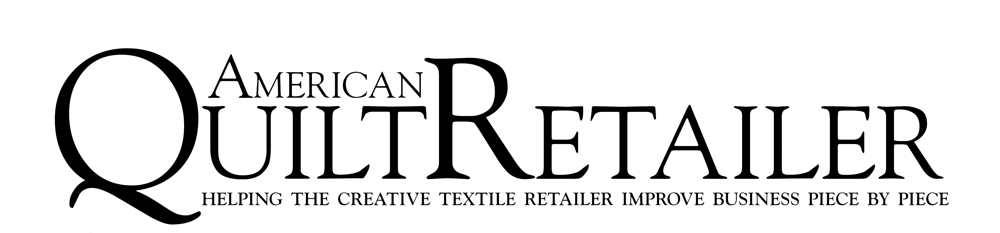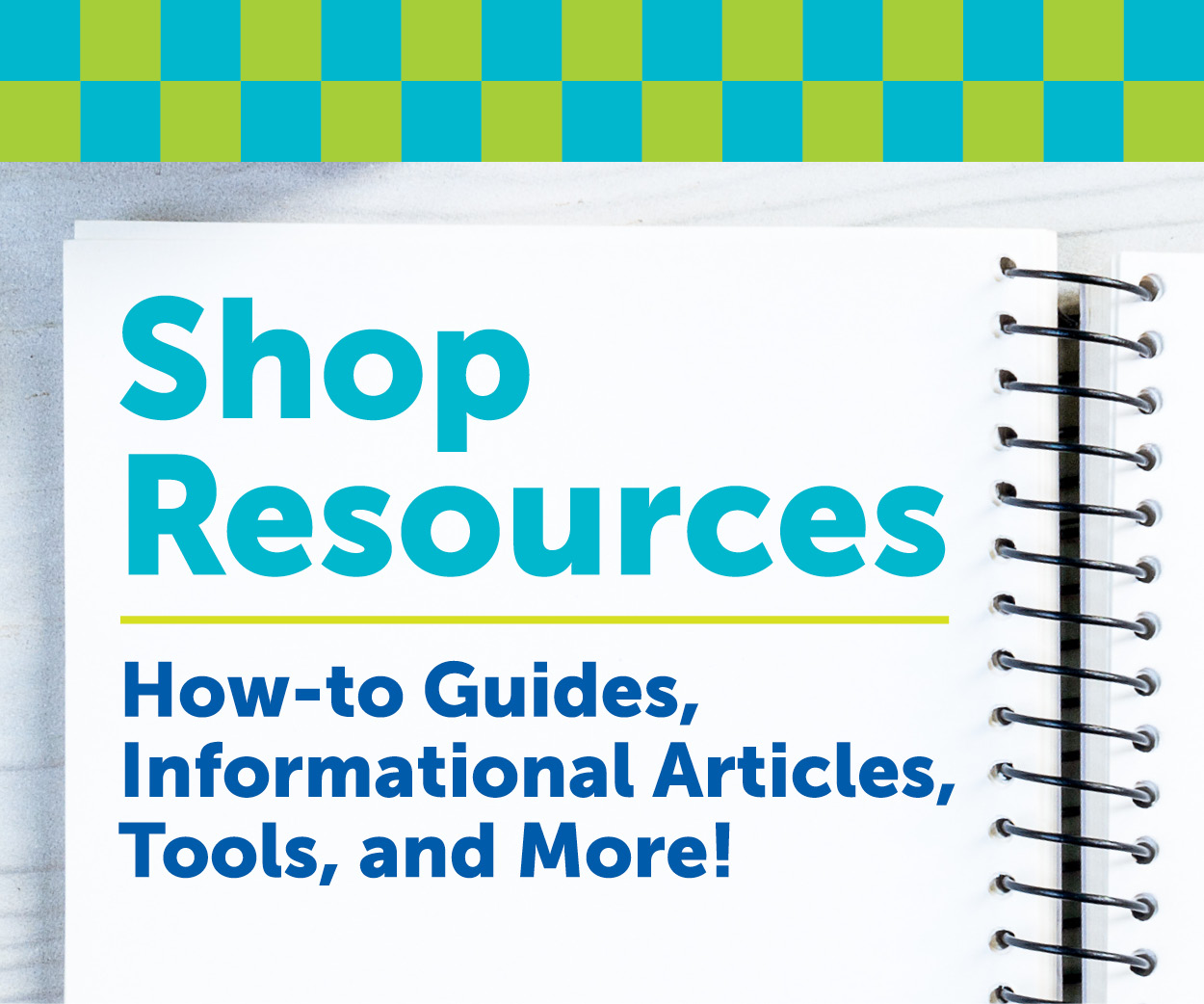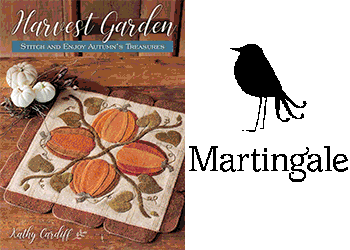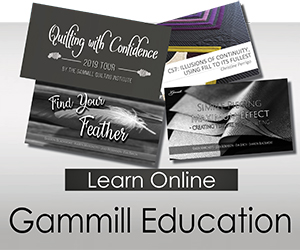Here at AQR we believe in providing you with all of your options. If you’re looking for help with digital advertising consider looking into a digital agency. Read on for what digital agencies are and how they can help you.
What is a digital agency?
Digital agencies help you advertise digitally. There are three primary ways to advertise online:
- Social Media: Social platforms allow paid advertising to help you get your message in front of new audiences, generate new leads, gain page likes, or increase website traffic. This is the easiest option of the three.
- Search: Search engines (like Google or Bing) allow advertisers to pay to show ads above or below organic search results. Bids are placed on keywords so when searched, you show up on the results page. Advertisers are only charged if the user clicks the ad.
- Website Remarketing: Website remarketing is a great trick to reengage past website visitors. This tactic places ads in front of a targeted audience and is a great cost-effective tool for small businesses.
Why do I need one?
In a sentence, digital agencies outsource online marketing for you. This means you can continuously advertise, even when you’re on vacation.
Additionally, the process can be time consuming. Setting advertising goals can be outside of your scope of knowledge. Search advertisements use detailed data and analytics. A digital agency will do all of this for you as well as use the data to optimize campaign results and keep track of status updates.
In conclusion, if this sounds like something you can benefit from, make an appointment with a trusted digital agency to receive advice on what would be best for your business.
Inspiration for this post came from “Get Vacation Ready” by Lillie Huhndorf in the June 2022 issue of American Quilt Retailer.
If you’re looking for more information to guide you in owning a retail business, subscribe to American Quilt Retailer today. Already a subscriber? No worries—join our Facebook group for insights and dialogue from industry specialists like you. And don’t forget, you can always purchase single issues if you prefer that instead.